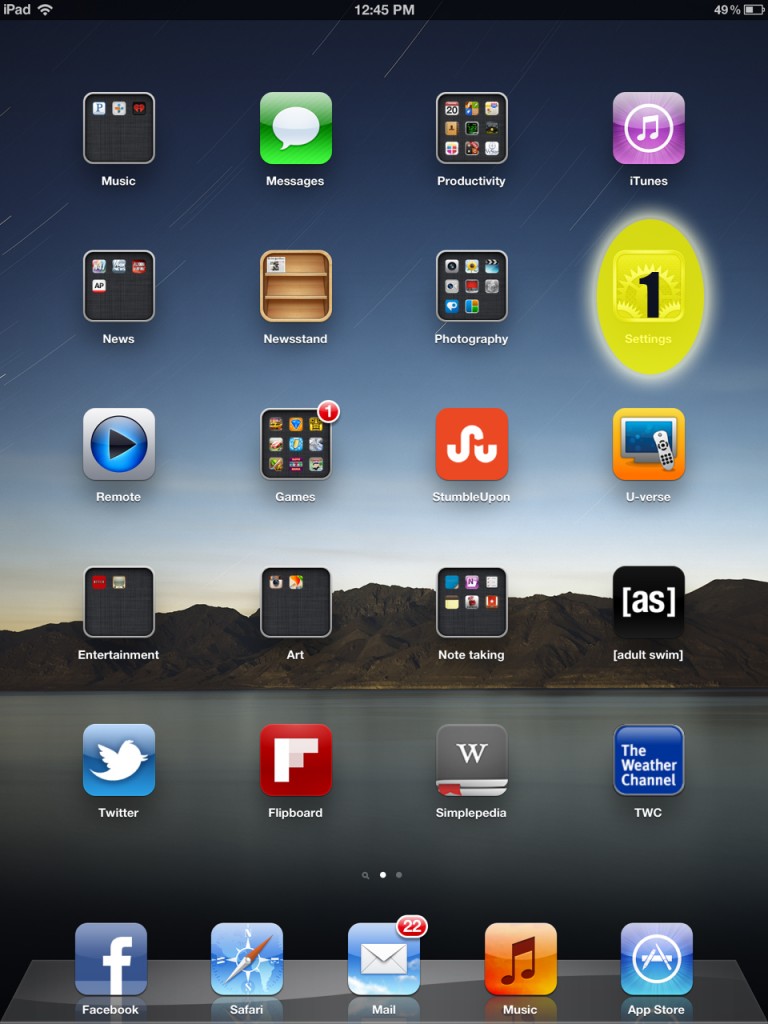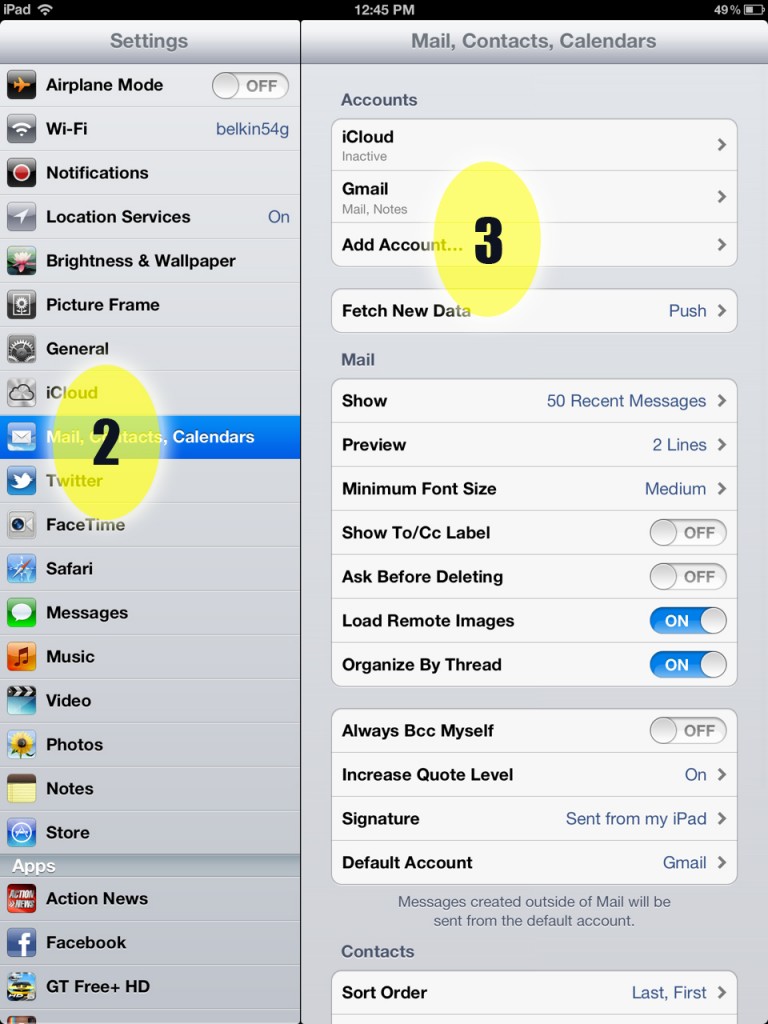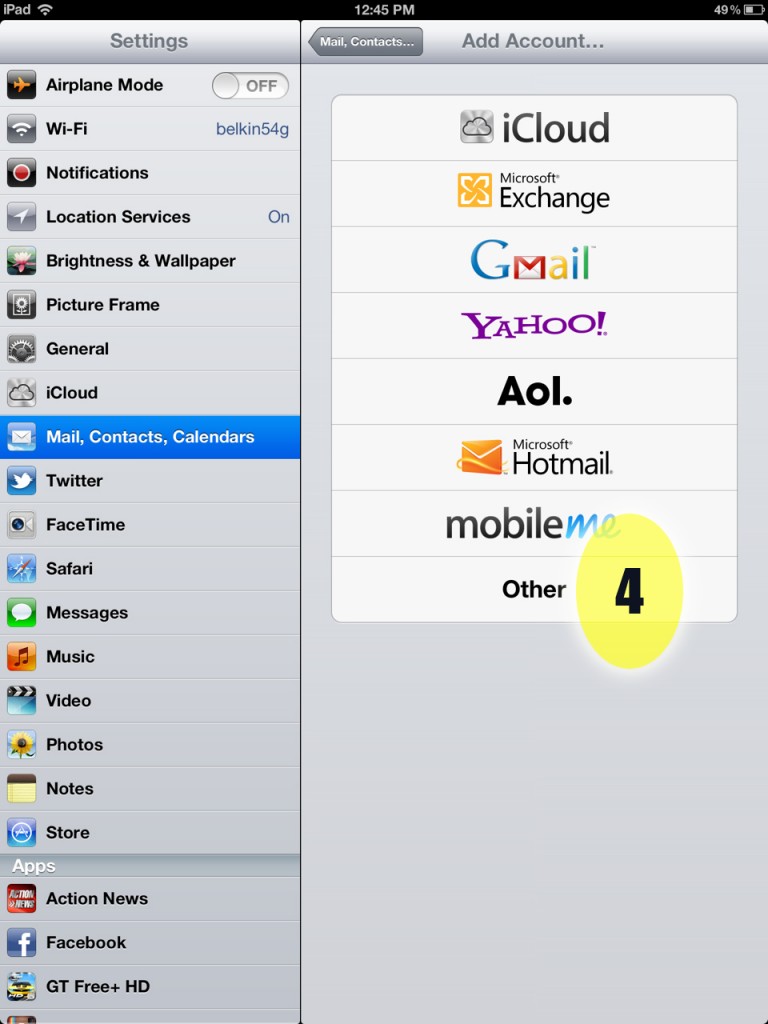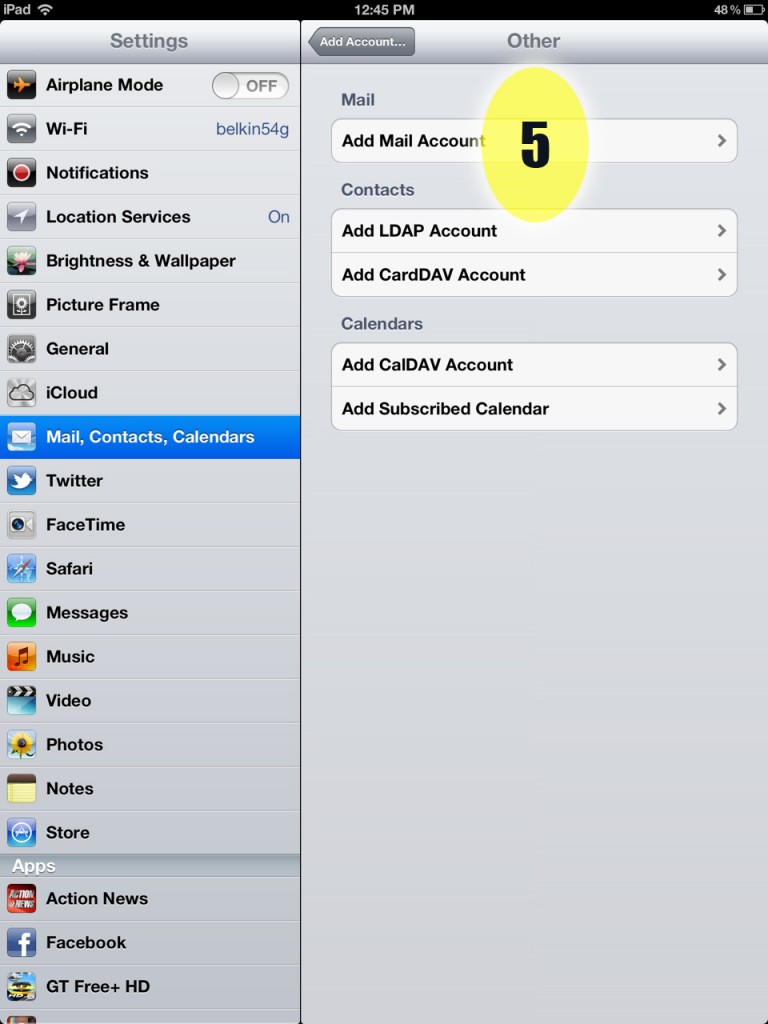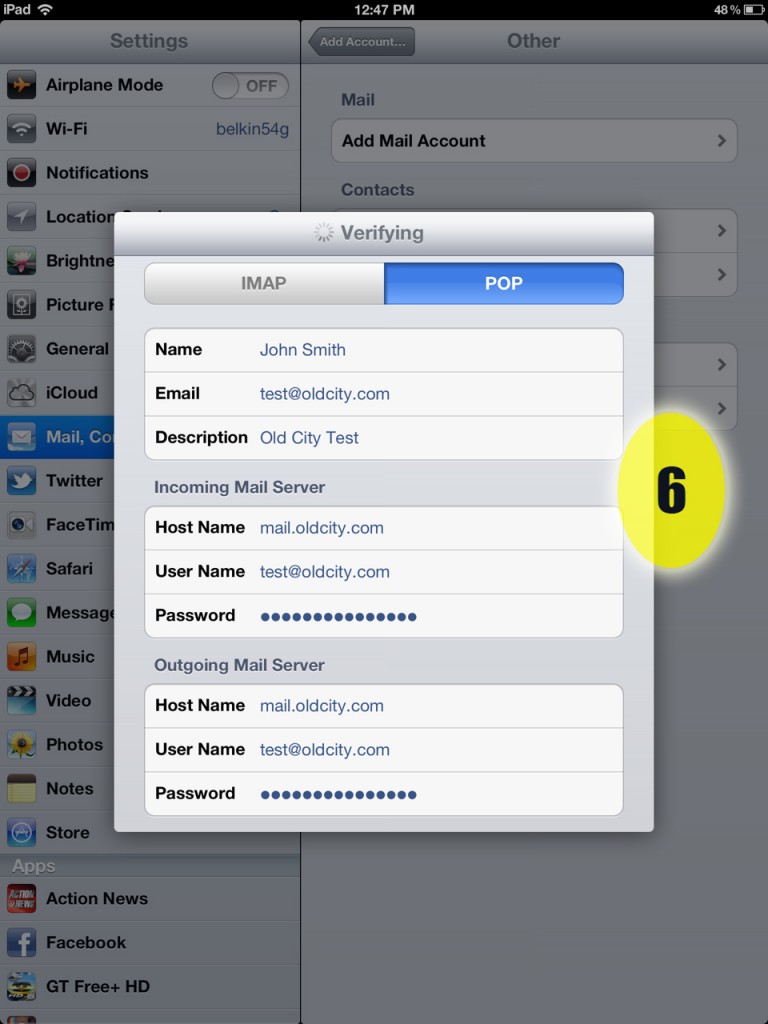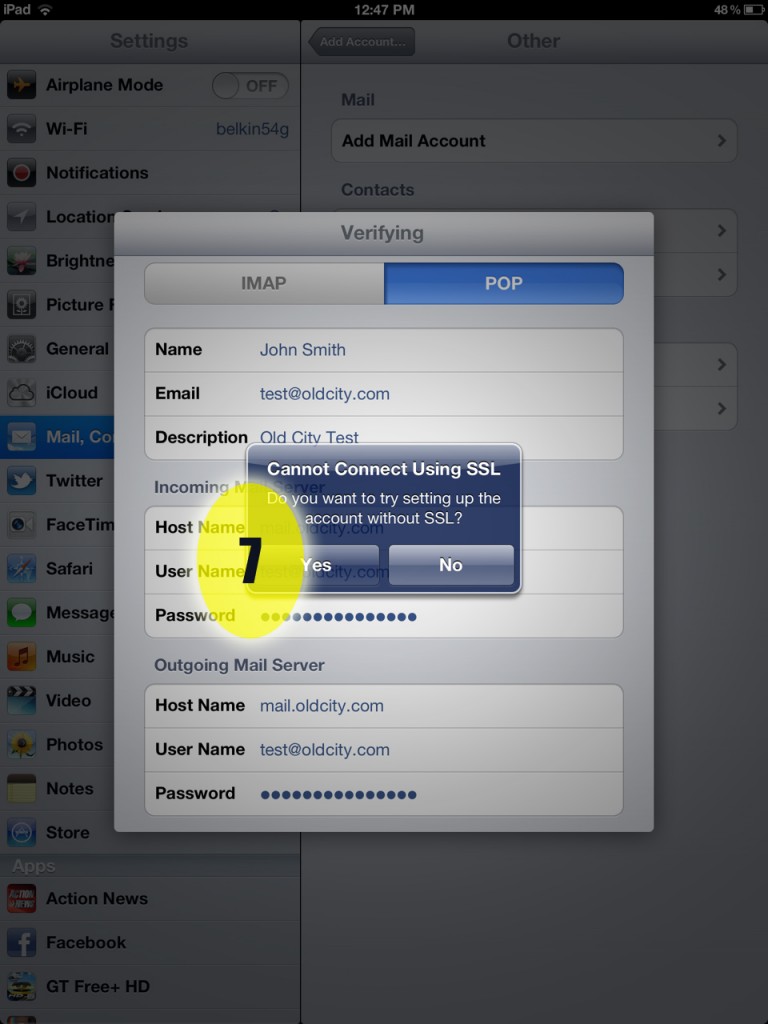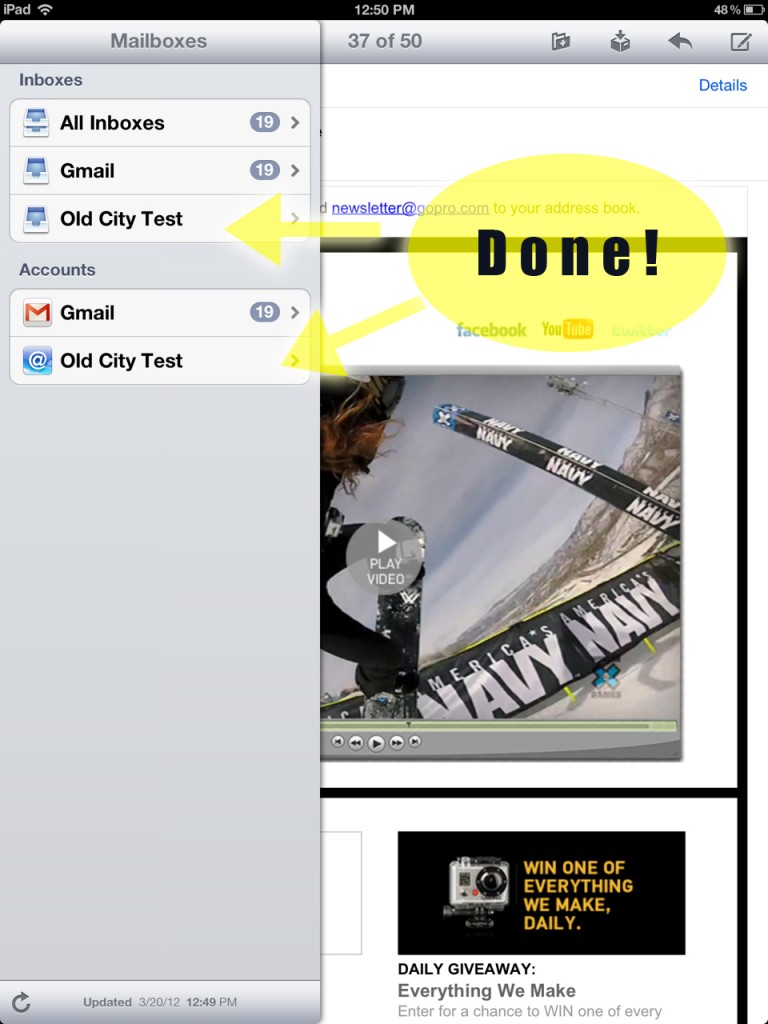The following is a quick tutorial in how you can set up your Old City Web Services email on an iPad.
Step 1: From the home screen of your iPad, select Settings.
Step 2: Select “Mail, Contacts, Calendars” from the settings menu on the left.
Step 3: Touch “Add Account…”
Step 4: Select “Other” from the account options.
Step 5: Select “Add Mail Account” at the top of the list.
Step 6: Enter your name, E-Mail address, Description (what you want the Inbox on your iPad to read, like “Work E-Mail” or “John@oldcity.com” etc.). For the incoming mail server put mail.oldcity.com, then enter your email username and password. For the outgoing mail server enter the same information again.
Step 7: A box will pop up and ask if you want to try setting up the account without an SSL. Click YES.
Step 8: You’re done! Your account should now appear in your list of inboxes and accounts!