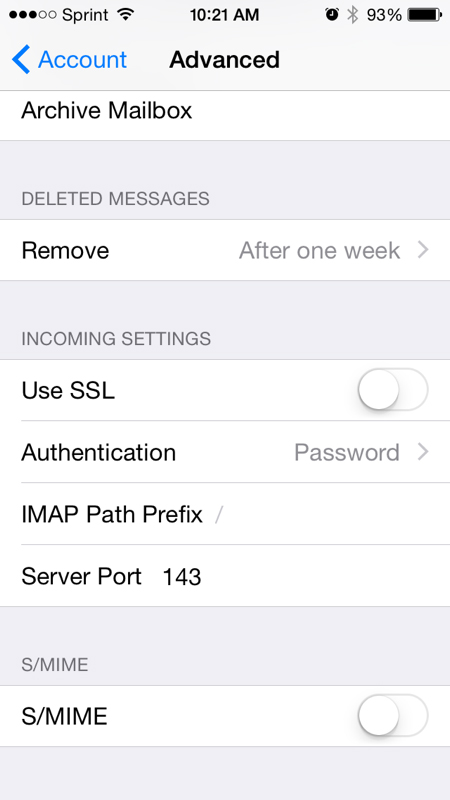The following is a quick tutorial in how you can set up your Old City Web Services email on an iPhone.
Step 1: From the home screen of your iPhone…

Step 2: Add begin adding your email account
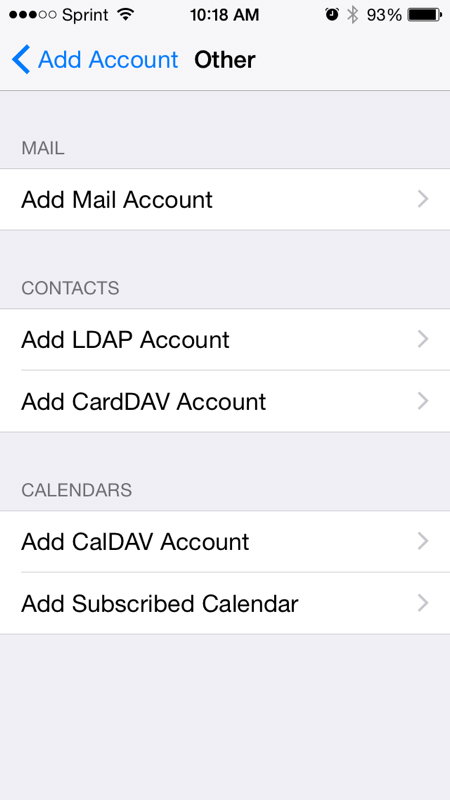
Step 3: Under the new account screen you will add your email info as shown.
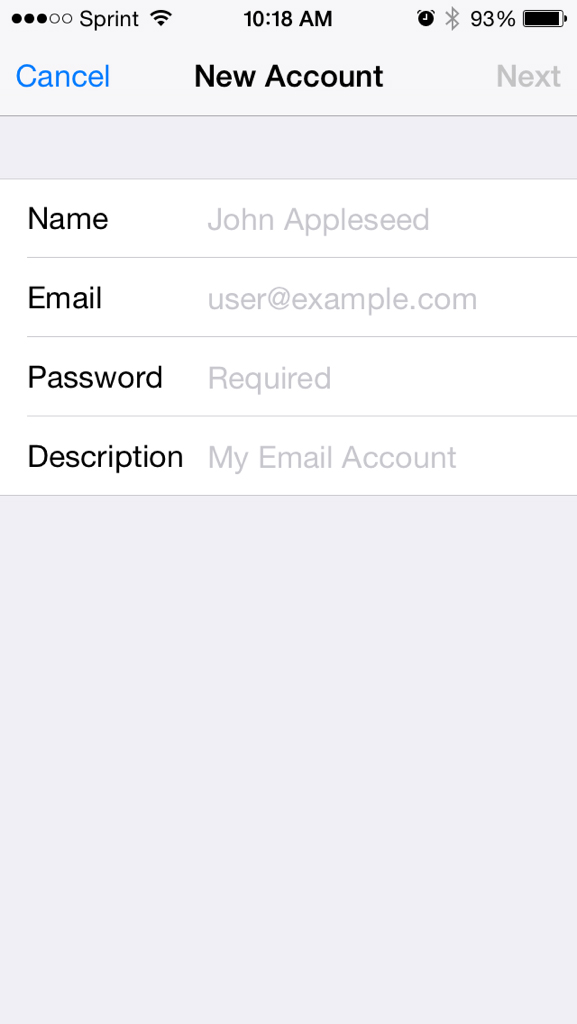
Step 4: Set up on your phone as IMAP and fill in the information (red).
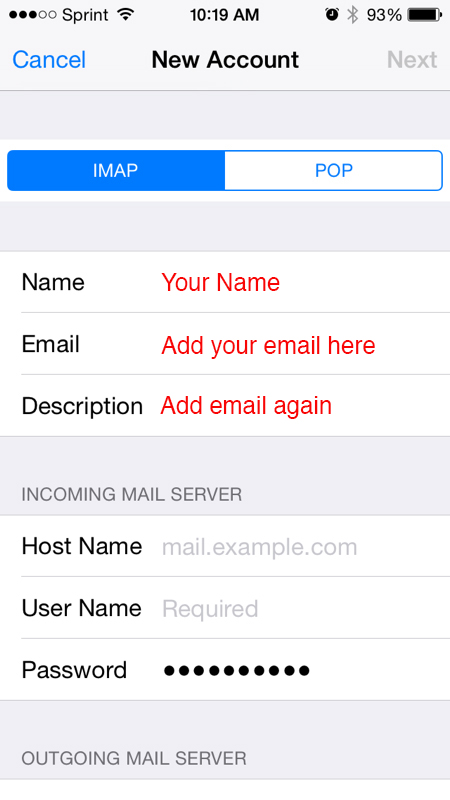
Step 5: Incoming Server should be mail.oldcity.com
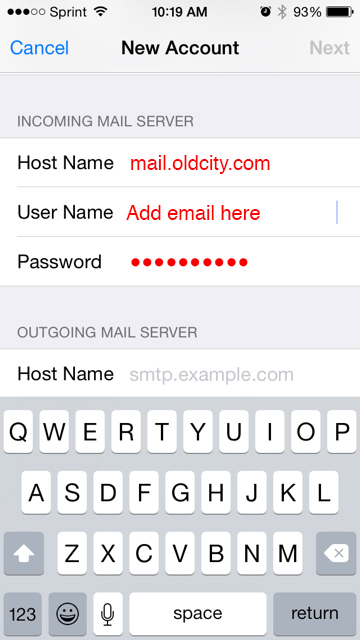
Step 6: Outgoing Mail Server is mail.oldcity.com
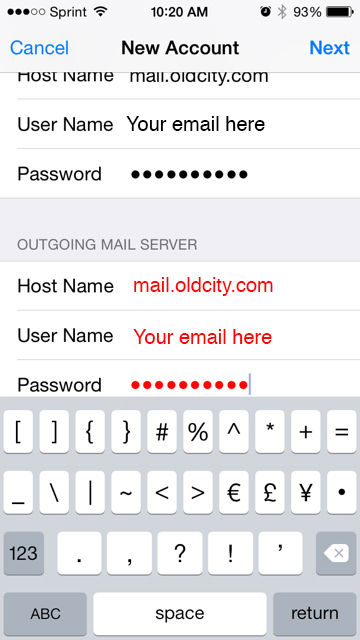
Step 7: …
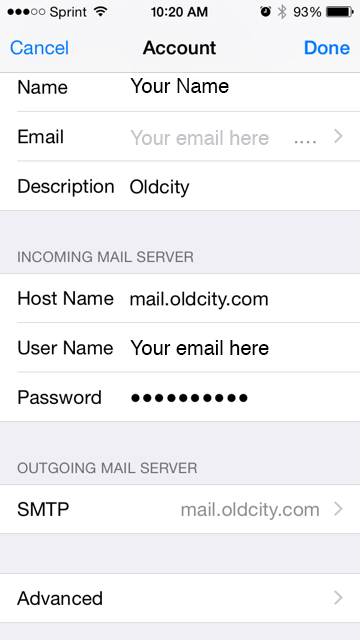
Step 8: Server Port is 587
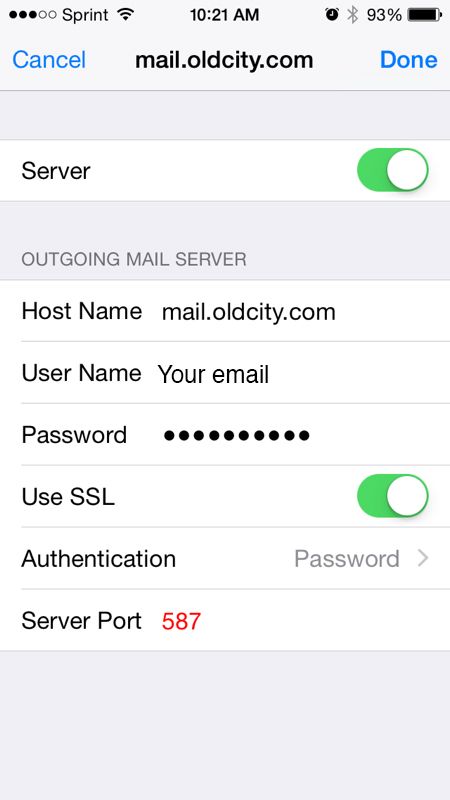
Step 9: …
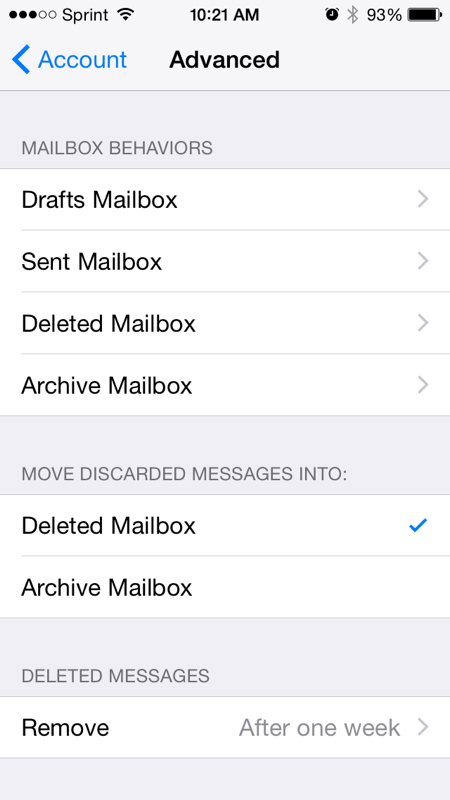
Step 10: Incoming Server Port 143